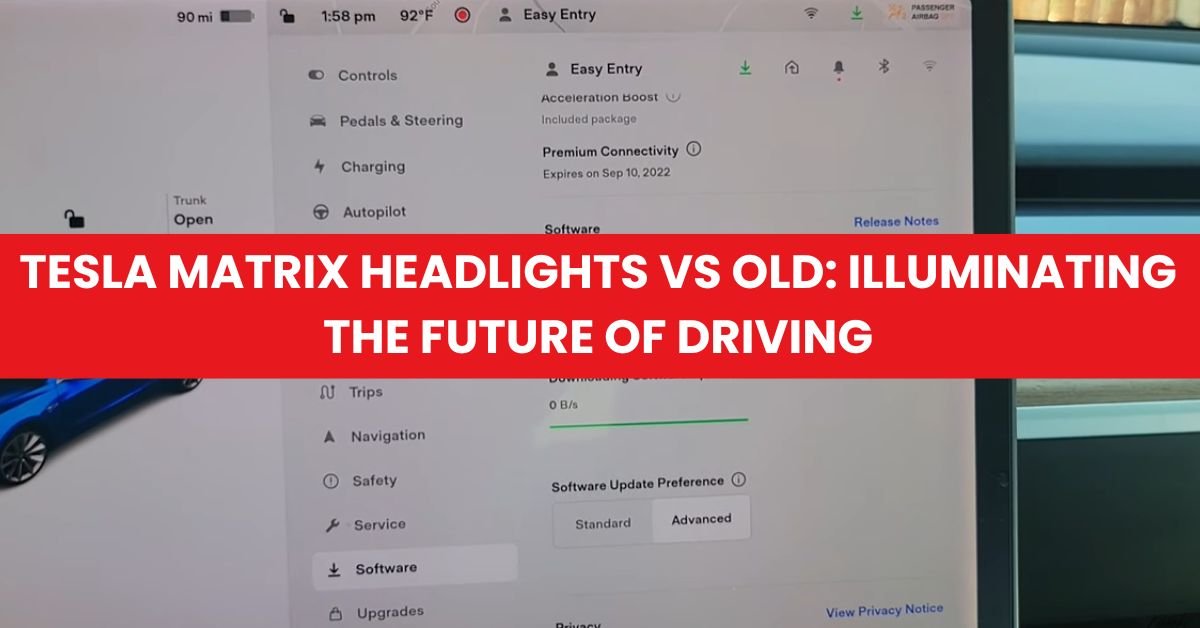We’ve all been there, eagerly watching as our gadgets install the latest updates, anticipating new features and improvements. But what happens when progress grinds to a halt? Imagine this: your Tesla, a marvel of modern engineering, is halfway through a software update and then, nothing. It’s stuck at 50%, leaving you hanging in a limbo of frustration and confusion. It’s not just about the inconvenience; it’s about being momentarily disconnected from the cutting-edge advancements we’ve come to expect from our high-tech companions.
In the world of Tesla owners, a software update getting stuck at 50% is more than a minor hiccup; it’s a roadblock on the path to enjoying the full potential of their electric vehicle. It’s a scenario that brings us together in search of solutions, tips, and the shared comfort that comes from knowing you’re not alone. So, let’s dive into this unexpected journey, explore what causes these interruptions, and how we can get back on the road to innovation.
Key Takeaways
- Identifying a Tesla software update stuck at 50% involves recognizing specific signs, including a halted progress bar and an unresponsive system, necessitating immediate troubleshooting.
- Common reasons for a software update stalling include poor Wi-Fi connections, low battery levels, and system glitches, all of which can be mitigated with proper preparation and troubleshooting methods.
- Primary solutions include performing a soft or hard reset of your Tesla, with more advanced methods involving disconnecting the vehicle’s battery or accessing Tesla’s diagnostic mode to resolve update interruptions.
- In cases where basic troubleshooting fails, specific issues like the update failing to resume, the software update option being grayed out, or continuous reboot loops indicate the need for contacting Tesla Support for professional assistance.
- Preventing future update issues requires keeping your Tesla well-charged, ensuring a strong Wi-Fi connection, and scheduling updates for convenient times, enhancing the overall success rate of software installations.
- Maintaining a Wi-Fi connection and adopting best practices for software updates, like charging the battery sufficiently and scheduling updates appropriately, help minimize the chances of encountering update-related problems.
Recognizing the Issue: Tesla Software Update Stuck at 50%
Encountering a Tesla software update that stalls at 50% can dampen the excitement of accessing new features. It’s essential to identify this issue promptly to seek effective solutions.
Symptoms of a Stuck Update
Identifying a stuck Tesla software update involves observing specific signs. The most glaring symptom is the progress bar halting at the 50% mark for an extended period, far beyond the typical update duration. Additionally, the vehicle’s screen might display the “updating software” message without any progress, or in some instances, the system could become unresponsive. These indicators suggest that the update process is not proceeding as expected.
Why This Issue Occurs
Several factors contribute to a Tesla software update becoming stuck at 50%. A common cause is a poor or unstable Wi-Fi connection, preventing the vehicle from downloading the entire update package. Interruptions in the connection can halt the progress, leaving the update incomplete. Additionally, insufficient battery power during the update process can lead to similar disruptions. Ensuring the vehicle has ample charge or is connected to a power source can mitigate this risk. Lastly, system glitches within the vehicle’s software might impede the update process. These glitches can stem from previous software versions or conflicts with the vehicle’s existing configurations, requiring specific troubleshooting to resolve.
Preparing for the Troubleshooting Process
Before diving into the troubleshooting steps for a Tesla software update stuck at 50%, it’s important to gather the necessary materials and understand the safety precautions.
Materials Needed
- Stable Wi-Fi Connection: Ensure access to a reliable Wi-Fi network to prevent connection issues during the troubleshooting process.
- Charger: Have a Tesla charger on hand to maintain adequate battery power throughout the update.
- Smartphone or Computer: Use a device to access Tesla’s support resources if needed.
- Owner’s Manual: Reference the vehicle’s manual for specific instructions related to the software update process.
- Park Safely: Ensure the vehicle is parked in a safe location, preferable away from traffic and in a well-lit area if it’s nighttime.
- Keep the Battery Charged: The battery level should be at least 20% before starting the troubleshooting process. If possible, connect the vehicle to a charger to keep the battery level stable.
- Avoid Interrupting the Process: Once troubleshooting begins, avoid interrupting the process unless instructed by Tesla support or documentation.
- Follow Tesla’s Guidelines: Adhere strictly to the guidelines provided by Tesla for software updates and troubleshooting to avoid any unwanted consequences.
Primary Solutions to Fix the Update Issue
After identifying common causes such as weak Wi-Fi signals and insufficient battery levels, let’s delve into the primary solutions that can aid in resolving the issue of a Tesla software update stuck at 50%.
Method 1: Soft Reset Your Tesla
Performing a soft reset on the Tesla serves as an initial troubleshooting step. This process can help clear any minor glitches causing the update to halt.
- Sit in your Tesla and ensure it’s in “Park” mode.
- Press and hold down both scroll buttons on the steering wheel. Maintain this hold until the central screen turns off and then displays the Tesla logo, signaling a reboot.
- Release the buttons once the Tesla logo appears. The soft reset begins.
- The vehicle’s system will restart. Check to see if the update resumes and completes following the soft reset.
Method 2: Hard Reset or Power Cycle Your Vehicle
If a soft reset does not resolve the Tesla software update issue, a hard reset or power cycle might be necessary. This method is more comprehensive and shuts down the vehicle’s power systems temporarily.
- Turn off your Tesla’s touchscreen by accessing the ‘Safety & Security’ menu and selecting ‘Power Off’.
- Wait for approximately three minutes to ensure the vehicle’s systems have completely powered down.
- To restart your Tesla, press the brake pedal or open the door to trigger the vehicle’s systems to power back up.
- After the vehicle powers up, connect it to a strong Wi-Fi signal and check if the update progresses past 50%.
Implementing these solutions can effectively address the issue of a Tesla software update that is stuck at 50%. Always make sure to maintain a strong Wi-Fi connection and adequate battery power before initiating or retrying a software update to prevent this problem.
Advanced Troubleshooting Techniques
Having covered the initial steps like ensuring a stable Wi-Fi connection and full battery, we now delve into more advanced methods to resolve the “Tesla software update stuck at 50%” issue.
Method 3: Disconnecting and Reconnecting the Battery
Disconnecting and then reconnecting the Tesla’s battery might resolve update interruptions. This process effectively resets the vehicle’s electrical system, potentially clearing any glitches causing the update to stall. Perform this method with caution and refer to the vehicle’s manual to locate the battery and understand the proper disconnection procedure. Once disconnected, wait for approximately 2 minutes before reconnecting. This waiting period allows the vehicle’s systems to fully reset.
Method 4: Using Tesla’s Diagnostic Mode
Entering the Tesla’s diagnostic mode offers a deeper look into the system and allows for the manual initiation of the update process. This mode provides insights into the vehicle’s operational status and can uncover underlying issues preventing the update from completing. However, accessing diagnostic mode requires specific steps that can vary by model, including using the Tesla touchscreen interface with certain inputs. Consider this approach if familiar with Tesla’s system or consult with a Tesla service center to guide you through the process safely. This method should be a last resort due to the technicality and potential risks involved.
Common Issues and How to Solve Them
After addressing preliminary steps to resolve a Tesla software update stuck at 50%, we now delve into solving specific problems that may arise during or after the troubleshooting process.
The Update Fails to Resume After a Reset
Restarting your Tesla can often resolve the update being stuck at 50%, but sometimes the update fails to resume post-reset. Ensure the vehicle is connected to a stable Wi-Fi network and has sufficient battery power. If the issue persists, attempt a second reset or temporarily disconnect your Wi-Fi and reconnect to prompt the update process to restart.
Software Update Option is Grayed Out
Finding the software update option grayed out can be puzzling. First, check if your Tesla is connected to a strong Wi-Fi signal. Without a stable connection, the update cannot proceed. If connectivity isn’t the issue, power off your vehicle for two minutes and then power it back on. This soft reboot can refresh the system and restore the update feature’s availability.
Continuous Reboot Loop After Attempting an Update
A continuous reboot loop signifies a more complex system glitch that arose during the update process. To address this, first try a hard reset of the vehicle’s systems by pressing down both scroll buttons on the steering wheel until the touchscreen turns off and then on again. If this does not break the cycle, contacting Tesla Support for professional diagnostics and intervention becomes necessary. In these cases, the software may require manual installation or an underlying hardware issue needs resolution.
When to Contact Tesla Support
In dealing with a Tesla software update stuck at 50%, it’s crucial to know when to seek further assistance. After exhausting all troubleshooting methods without resolution, reaching out to Tesla Support is the next step.
Signs That Professional Help is Needed
Identifying the right time to contact Tesla Support ensures timely resolution for software update issues. The following signs indicate professional help is necessary:
- Persistent Software Update Failure: If the update does not progress after multiple resets and troubleshooting attempts.
- System Functionality Issues: Experiencing problems with vehicle functions, such as issues with the touchscreen or connectivity features, after an attempted update.
- Continuous Reboot Loops: The vehicle continuously reboots without completing the update process.
- Error Messages: Receiving specific error messages that cannot be resolved through recommended troubleshooting steps.
How to Contact Tesla Support Effectively
To ensure a streamlined process when contacting Tesla Support, follow these strategies:
- Gather Relevant Information: Collect details of the issue, including error messages, troubleshooting steps attempted, and the vehicle’s current software version.
- Use the Tesla App: For the most efficient service, utilize the Tesla app to schedule a service appointment or to send a detailed report of the issue directly to Tesla Support.
- Prepare for Remote Diagnostics: Ensure the vehicle is connected to Wi-Fi, as Tesla Support may perform remote diagnostics to better understand the problem.
- Be Clear and Concise: When describing the issue, whether through the app or in direct communication, provide clear and concise information to help the support team understand the situation quickly.
By following these steps, owners can navigate the process of resolving a Tesla software update stuck at 50% with more confidence, knowing when and how to seek professional assistance if needed.
Preventing Future Update Issues
To ensure a smoother experience with future software updates and minimize the chances of a Tesla software update getting stuck at 50%, let’s explore some preventive measures.
Best Practices for Smooth Software Updates
Adopting best practices guarantees fewer disruptions during software updates. First off, always ensure your Tesla vehicle has ample battery charge before initiating an update. A battery level of at least 50% is recommended, but over 80% proves optimal to avoid any power-related update interruptions. Secondly, remain connected to a reliable Wi-Fi network. Stable and strong Wi-Fi connectivity not only facilitates the initial download of the update but also ensures all data packets are received correctly, reducing the risk of update failures. Finally, schedule updates during times when you do not need immediate use of your vehicle. This allows the update to complete without the need to disrupt the process, giving it adequate time to install and reboot the system properly.
Keeping Your Tesla Connected to Wi-Fi
Maintaining a continuous Wi-Fi connection for your Tesla is crucial for seamless updates. Always park your Tesla within a good range of your Wi-Fi network to maintain a stable connection. For homes with weaker Wi-Fi signals in the garage or designated parking area, consider investing in a Wi-Fi extender. A stronger signal not only aids in successful software updates but also ensures your Tesla stays up-to-date with the latest features and improvements. Regular checks on your Wi-Fi connectivity status on the Tesla’s touchscreen can alert you to any connectivity issues that need addressing, ensuring your Tesla remains ready for any new software updates.
Conclusion: Navigating Software Updates with Confidence
We’ve walked through the woods of Tesla software update issues together and now stand on the other side more knowledgeable and ready to tackle any update hurdles that come our way. Remember the power of a simple reset and the importance of a strong Wi-Fi connection and sufficient battery life. We’ve learned not just how to fix a stuck update but also how to prevent one in the first place. Let’s keep our Teslas connected and charged, ready for whatever new features and improvements the next software update brings. Armed with these strategies, we’re not just waiting on updates; we’re preparing for them, ensuring our Teslas stay as cutting-edge as the day we drove them off the lot. Here’s to smooth updating and even smoother driving ahead!
Related Posts: