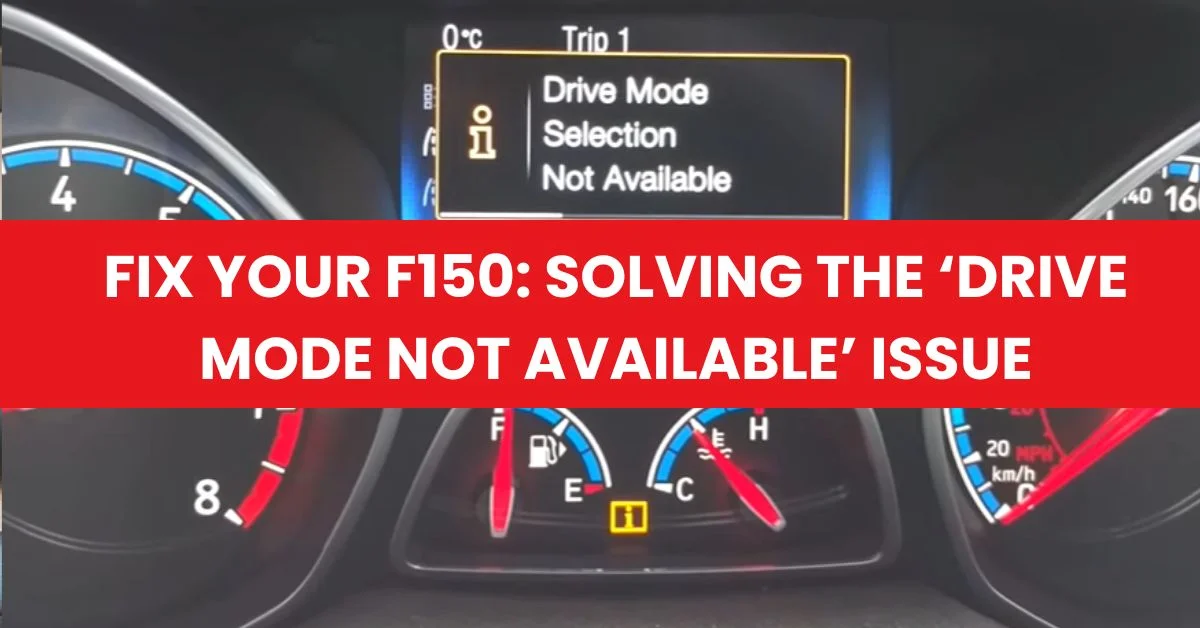The “Drive Mode Not Available” message on Ford F-150 often indicates issues with
battery power, faulty sensors, wiring damage, or software glitches. This alert
temporarily disables customized driving settings, affecting your truck’s performance
and adaptability to different road conditions. To troubleshoot, check battery health,
use an OBD-II scanner, perform system resets, and inspect wiring connections.
Common Causes and Solutions
The “Drive Mode Not Available” error can stem from several sources. Here are the most common causes, prioritized by frequency:
1. Battery Issues
🎥 **Watch: Step-by-Step Battery Replacement & BMS Reset**Cause: A weak battery can cause multiple modules (BCM, transmission control, drive mode system) to report errors simultaneously. When battery voltage drops below optimal levels (12.4V), the vehicle’s electronic systems cannot communicate properly. This is the most common cause of drive mode errors.
Solutions:
- Check Battery Voltage: Use a multimeter to test battery health – should read 12.4V+ when engine off (healthy battery shows 12.6V), and 13.7-14.7V when running. If readings are below these thresholds, battery replacement may be necessary.
- Inspect Battery Terminals: Clean any corrosion from battery terminals using a wire brush and baking soda solution. Ensure terminals are tight and secure – loose connections can cause intermittent electrical issues.
- Consider Battery Replacement: If your battery is older than 3-5 years or not holding charge properly, replacement is recommended. Modern F-150s with advanced electronics demand more from batteries than older models.
2. Sensor and Module Problems
Cause: Faulty wheel speed sensors, brake sensors, or a malfunctioning Body Control Module (BCM) can trigger drive mode errors. The BCM coordinates multiple vehicle functions, and when it fails, drive modes become unavailable. Wheel speed sensors are critical for traction control and drive mode selection, as they provide real-time data about tire rotation and vehicle stability.
Solutions:
- Use OBD-II Scanner: Read diagnostic trouble codes (DTCs) to identify which sensor or module is faulty. Common codes include C1234 (wheel speed sensor), U0100 (lost communication with BCM), and P0705 (transmission range sensor).
- Professional Recalibration: After brake system work, the system may require professional recalibration to restore drive mode functionality. This is especially important for F-150s with advanced driver assistance systems.
- Replace Faulty Sensors: Once identified through diagnostic codes, replace faulty sensors. Wheel speed sensors typically cost $50-150 each, while BCM replacement can run $200-500 plus programming.
3. Wiring Harness Damage
Cause: Damaged or corroded wiring harnesses can interrupt communication between modules. This is especially common after recent repairs (pinched wires during service) or rodent damage (mice chewing through insulation). Wiring to transfer case control module (TCCM) and shock sensors are particularly vulnerable on lifted trucks or those frequently driven off-road.
Solutions:
- Visual Inspection: Inspect all visible wiring harnesses, especially around shock sensors, transfer case module, and under-hood areas for damage, pinching, or corrosion. Look for chewed insulation, melted wire covers, or green corrosion on connections.
- Continuity Testing: Use a multimeter to test for continuity in suspect wires. Set multimeter to ohms/resistance mode and test from end to end – a good wire shows near-zero resistance.
- Professional Repair: Complex wiring issues, especially those involving the main harness or multiple damaged circuits, require professional repair. Wiring repairs typically cost $100-500 depending on severity.
4. Software Glitches
Cause: Software glitches can cause temporary drive mode errors, especially if the issue is intermittent or appeared after an attempted over-the-air (OTA) update. The vehicle’s control modules may need software updates or reset. Failed OTA updates can leave modules in a partially updated state, causing communication errors.
Solutions:
- Perform Hard Reset: Disconnect the negative battery terminal for at least 10 minutes. This clears temporary system faults and resets all control modules. Reconnect, start the vehicle, and test drive mode functionality. This simple step resolves 30-40% of software-related issues.
- Dealer Software Update: If the problem persists after reset, visit your Ford dealer for software diagnostics and updates. Some errors require professional-level software reset using Ford’s IDS (Integrated Diagnostic System) that cannot be done at home. Software updates are often free under warranty.
- Clear OBD2 Codes: If you recently used diagnostic tools or aftermarket software modifications, the system may need codes cleared and a hard reset to restore normal operation.
Other Potential Causes

While less common, these issues can also trigger the “Drive Mode Not Available” message:
Transmission Range Sensor: A faulty transmission range sensor can prevent proper gear position detection, causing drive mode errors. The sensor tells the vehicle’s computer which gear is selected (P, R, N, D). When it fails, the truck may not know it’s in Drive, disabling drive mode selection. Replacement cost: $150-300.
Throttle Body: Dirty or malfunctioning throttle body can affect engine performance and trigger drive mode errors. Carbon buildup restricts airflow, causing rough idle and poor throttle response. Regular cleaning every 30,000 miles is recommended. DIY cleaning costs $15-30 for throttle body cleaner.
Brake System Connection: Drive modes are integrated with the brake system for stability control. Brake system faults can prevent drive mode selection as a safety measure. The vehicle won’t allow aggressive drive modes if it detects brake problems that could compromise safety.
Extreme Temperatures: Both scorching heat (above 100°F) and freezing cold (below 0°F) can cause temporary sensor malfunctions. Allow vehicle to reach normal operating temperature before troubleshooting. In extreme cold, warm up your F-150 for 5-10 minutes before expecting full functionality.
Solenoid Issues: Transmission solenoids control fluid flow and are crucial for operating different drive modes. A malfunctioning solenoid – especially on the front driver side or rear – can affect drive mode functionality. Solenoid replacement typically requires professional service.
Next Steps: Systematic Troubleshooting
🎥 **Quick Guide: Find Your F-150 OBD2 Port in 60 Seconds**Follow these steps in order for the most efficient diagnosis:
1. Scan for Codes
The first step should ALWAYS be using an OBD-II scanner to read stored diagnostic trouble codes (DTCs). These codes pinpoint the exact component causing the issue. Even if the error message has cleared from the dashboard, codes remain stored in the vehicle’s computer memory.
Basic OBD-II scanners cost $25-100, while professional-grade scanners run $200-500. Many auto parts stores offer free code reading. Common codes related to drive mode issues include:
- C1234: Wheel Speed Sensor Circuit
- U0100: Lost Communication with ECM/PCM
- P0705: Transmission Range Sensor Circuit
- B1317: Battery Voltage Low
- U0415: Invalid Data Received from Anti-Lock Brake System
2. Perform Hard Reset
Disconnect the negative battery terminal for at least 10 minutes to clear temporary system faults and reset all modules. This allows the vehicle’s computers to “forget” temporary glitches and re-establish proper communication.
Steps:
- Turn off ignition and remove key
- Open hood and locate battery
- Use 10mm wrench to loosen negative terminal (marked with – symbol)
- Remove cable and secure away from battery
- Wait 10-15 minutes
- Reconnect terminal and tighten securely
- Start vehicle and test drive mode functionality
3. Inspect Wiring
Check all visible wiring harnesses for signs of damage, pinching, or corrosion. Pay special attention to areas vulnerable to heat, moisture, or friction:
- Under-hood wiring near exhaust manifolds
- Wiring harnesses near suspension components
- Connections at shock sensors (on trucks with adaptive suspension)
- Transfer case module wiring (on 4WD models)
- Areas where rodents might nest (near air intake, behind battery)
Look for: chewed insulation, melted wire covers, green/white corrosion on connectors, loose or disconnected plugs, or wires rubbing against sharp edges.
4. Seek Professional Help
If the problem persists after these steps, take your F-150 to a qualified Ford technician or dealer. Complex issues with sensors, modules, or wiring require specialized diagnostic tools and expertise that cannot be replicated at home.
Professional diagnosis typically costs $100-150 but can save hundreds in unnecessary part replacements. Technicians have access to:
- Ford IDS diagnostic system with deeper access to modules
- Technical service bulletins (TSBs) for known issues
- Wiring diagrams and factory repair procedures
- Specialized tools for module programming and calibration
Preventing “Drive Mode Not Available” Errors in the Future

Having tackled the common triggers and solutions, here’s how you can prevent these errors from occurring:
Regular Maintenance Schedule:
- Battery Health Checks: Test battery voltage every 6 months, especially before winter. Replace if voltage drops below 12.4V or battery is 3-5 years old. Keep terminals clean and corrosion-free.
- Monitor Coolant Levels: Check coolant every 3 months. Low coolant can cause engine overheating, affecting temperature sensors that impact drive mode operation. Maintain coolant at proper 50/50 mix of antifreeze and water.
- Inspect Wiring Quarterly: Visual inspection every 3-4 months can catch potential issues before they cause failures. Look for wear, corrosion, or damage, especially after off-road driving or severe weather.
- Solenoid Checks: Have transmission solenoids checked during regular transmission service (typically every 30,000-60,000 miles). Listen for unusual shifts or delayed engagement, which can indicate solenoid problems.
Stay Current with Software:
- Check for Updates: Vehicle manufacturers release software updates to improve functionality and fix bugs. Check with your Ford dealer every 6-12 months for available updates.
- Enable OTA Updates: If your F-150 has FordPass Connect, enable over-the-air updates. Ensure truck is parked in area with good WiFi signal and battery is fully charged (above 85%) during updates.
- Understand Updates: When updates are available, ask dealer what issues they address. Some specifically target drive mode reliability and module communication improvements.
Professional Inspections:
- Annual Dealer Visits: Schedule annual comprehensive inspection at Ford dealer. They can check for technical service bulletins (TSBs) that apply to your vehicle and perform preventive updates.
- Post-Repair Verification: After any brake work, transmission service, or suspension repairs, have dealer verify drive mode functionality and recalibrate systems if necessary.
Frequently Asked Questions
Can I still drive my F-150 when “Drive Mode Not Available” appears?
Yes, your truck remains drivable. The vehicle defaults to normal mode, but you won’t be able to select specialized modes like Sport, Tow/Haul, Eco, or Off-Road. Drive cautiously until the issue is diagnosed.
How much does it cost to fix this issue?
Costs vary widely depending on cause:
- Battery replacement: $100-250
- Sensor replacement: $50-300 per sensor
- Wiring repair: $100-500
- BCM replacement: $200-500 plus $100-200 programming
- Software update: Often free, or $100-150 diagnostic fee
Will this error cause damage to my truck?
No, the error itself won’t cause damage. However, the underlying cause (like low battery or failing sensors) could lead to other issues if left unaddressed. Address promptly for best results.
Can I fix this myself?
Many causes can be DIY-fixed: battery replacement, hard reset, cleaning terminals, and visual wiring inspection. However, sensor replacement, module programming, and complex wiring repairs require professional tools and expertise.
How long does the fix usually take?
- Hard reset: 15-20 minutes
- Battery replacement: 30-45 minutes
- Sensor replacement: 1-2 hours
- Software update: 30-60 minutes
- Complex diagnosis and repair: 2-4 hours
Conclusion
The “Drive Mode Not Available” message in your Ford F-150 is typically caused by battery issues, faulty sensors (especially wheel speed and brake sensors), damaged wiring, or software glitches. By following the systematic troubleshooting steps outlined in this guide – starting with OBD-II scanning, performing a hard reset, inspecting wiring, and seeking professional help when needed – you can efficiently diagnose and resolve the issue.
Preventive maintenance is key: regularly check battery health, monitor coolant levels, inspect wiring, and keep vehicle software updated. Many fixes are straightforward enough for DIY enthusiasts, though complex issues involving the Body Control Module, transmission solenoids, or extensive wiring damage are best left to Ford-certified technicians.
Remember that while this error doesn’t prevent you from driving, addressing it promptly ensures your F-150 operates at peak performance with full access to all drive modes tailored for different conditions. With proper care and attention, your F-150 will remain the reliable, versatile truck it was designed to be.
If you’ve tried these solutions and still experience issues, don’t hesitate to visit your Ford dealer. They have specialized diagnostic equipment and access to technical service bulletins that can identify and resolve even the most stubborn drive mode errors. Safe travels!
Related Posts