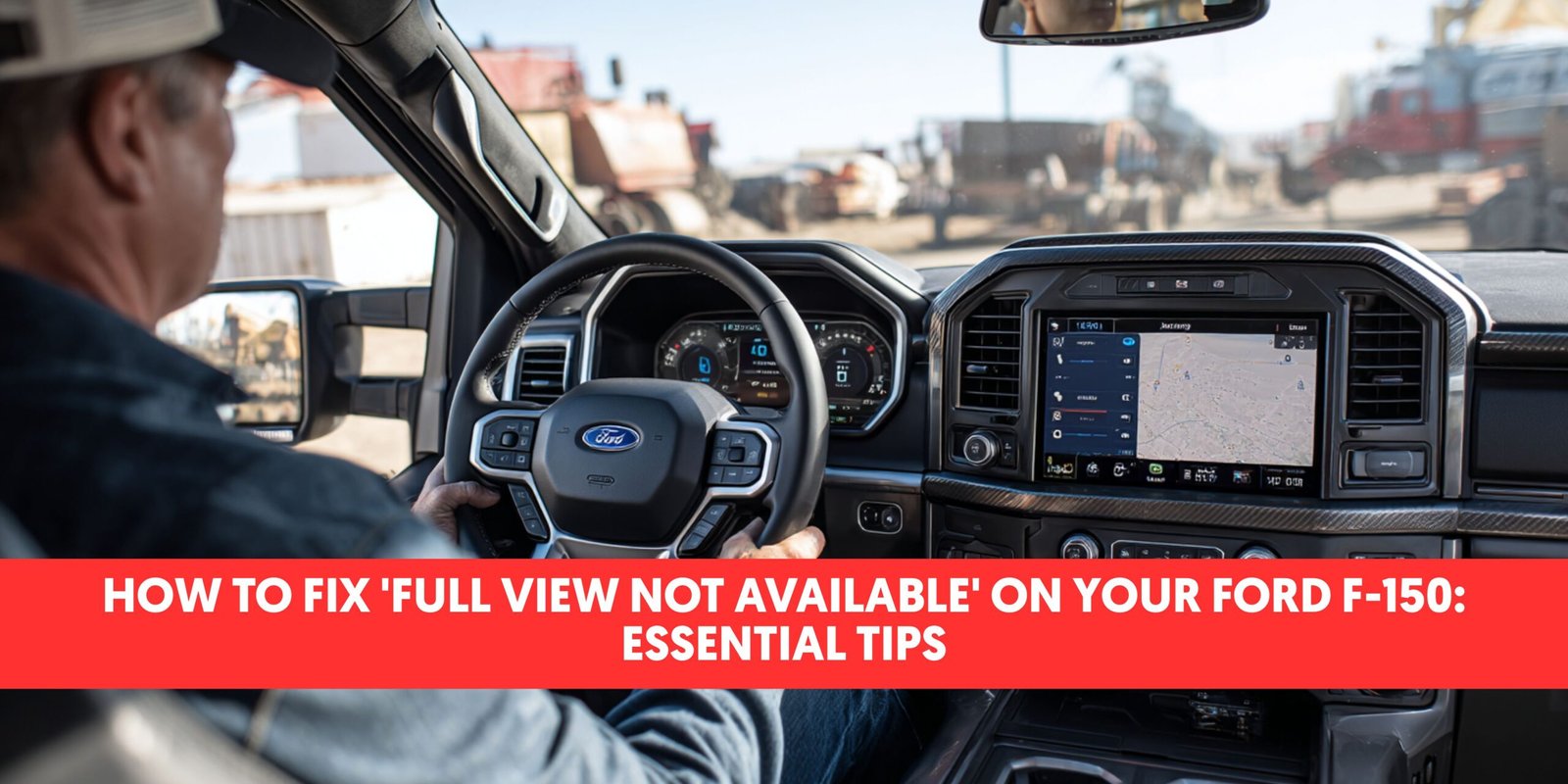The “Full view not available” message on a Ford F-150 is a common issue with the 360-degree camera system that can be caused by temporary software glitches, dirty camera lenses, loose electrical connections, or recent recalls requiring software updates. This comprehensive guide provides step-by-step solutions from simple fixes to advanced troubleshooting methods.
Understanding the “Full View Not Available” Issue

When your Ford F-150 displays this message, the 360-degree camera system cannot provide a complete view around your vehicle. This isn’t just an inconvenience – it’s a safety concern that affects your ability to park safely, navigate tight spaces, and avoid obstacles.
Common Causes
The message typically appears due to one of these issues:
- Temporary software glitch in the APIM (Audio Processing Interface Module)
- Dirty or obstructed camera lenses from dirt, snow, ice, or debris
- Loose or corroded electrical connections in the camera wiring harness
- Ford recalls related to software bugs or water intrusion in sensor modules
- Towing or cargo blocking camera views or triggering safety restrictions
Common Fixes (Start Here)

1. Perform a Simple System Reset
This can often clear temporary software bugs that cause the error message.
Basic Reset:
- Turn the vehicle off completely
- Wait at least 30 seconds
- Restart the vehicle and check if the message has cleared
Hard Reset (if basic reset doesn’t work):
- With the vehicle running, simultaneously hold the radio’s power button and the right-seek button
- Hold for 10 seconds until the infotainment screen reboots
- Wait for the system to fully restart and test the camera
2. Clean All Camera Lenses
Dirt, snow, or debris on any of the four camera lenses can block the view and trigger the error.
Camera Locations:
- Front camera (behind the grille)
- Rear camera (above the license plate)
- Two side cameras (under each side mirror)
Cleaning Process:
- Gently clean all four camera lenses using a soft, lint-free cloth
- Use water or mild soap solution – avoid harsh chemical cleaners
- Remove any ice, snow, mud, or road film completely
- Dry the lenses thoroughly before testing
3. Check Electrical Connections and Corrosion
Exposure to moisture and road debris can cause wiring harness connections to corrode or come loose.
Rear Camera Connection:
- Open the tailgate and locate the access panel
- Remove the panel to access the camera connector
- Inspect the connector for corrosion, moisture, or loose connection
- Disconnect the harness and clean with electrical contact cleaner
- Reconnect securely and test
Front Camera Connection:
- Access the area behind the front grille
- Locate the front camera wiring connector
- Inspect and clean following the same process as the rear camera
- Repair or replace any damaged wires
4. Address Ford Recalls
Several F-150 model years have been recalled for backup camera problems.
Recent Recalls Include:
- Software recalls: Camera display freezing or showing blank screens
- Water intrusion recalls: 2024 F-Series trucks with water getting into tailgate parking sensor modules
Action Steps:
- Check your VIN on Ford’s website for open recalls
- Contact your Ford dealer if your truck falls under a recall
- Schedule a free software update or hardware replacement
Advanced Solutions

If basic troubleshooting doesn’t resolve the issue, try these advanced methods.
1. Use FORScan to Reset APIM
Some owners have successfully removed the banner using FORScan software for advanced module programming.
Important Warning: This should only be attempted by those familiar with OBD-II diagnostic tools and Ford module programming.
Process Overview:
- Download and install FORScan software on a laptop
- Connect an OBD-II adapter to your vehicle’s diagnostic port
- Access the APIM module in FORScan
- Back up your current configuration
- Apply the known modification to remove the banner
- Save changes and cycle the ignition
- Test the camera system
2. Professional Diagnostic Service
When basic troubleshooting fails, the issue may require professional diagnosis.
When to Seek Professional Help:
- All basic fixes have been attempted without success
- Multiple camera views are affected
- The system shows additional error messages
- You suspect hardware failure
Potential Issues Requiring Professional Service:
- Failed Image Processing Module A (IPMA): The main processing unit for camera feeds
- Faulty individual camera: One or more cameras may have failed internally
- Extensive wiring damage: Beyond simple cleaning and reconnection
Cost Considerations:
- Under warranty: All repairs covered at no cost
- Recall items: Free regardless of warranty status
- Out of warranty: Diagnostic fees typically $100-150, plus parts and labor
Situational Triggers

The “Full view not available” message may appear in specific circumstances:
Towing and Cargo
- Large trailers blocking rear camera view
- Cargo in truck bed obstructing camera angles
- Safety systems limiting camera access while towing
Weather Conditions
- Heavy rain affecting camera clarity
- Snow and ice buildup on lenses
- Extreme temperatures affecting electronic components
Software Limitations
- Speed-related restrictions for driver safety
- Transmission gear-based limitations (some cameras disabled in drive)
- Recent software updates changing system behavior
Prevention and Maintenance Tips
Regular Maintenance
- Clean camera lenses monthly or after off-road driving
- Inspect electrical connections during routine maintenance
- Keep tailgate area clean and dry to prevent water intrusion
Winter Preparation
- Clear snow and ice from all camera locations before driving
- Use appropriate de-icing methods (avoid harsh chemicals on lenses)
- Check for ice buildup in connector areas
Towing Considerations
- Adjust camera settings for towing mode if available
- Understand which views may be limited with trailers attached
- Use auxiliary mirrors when camera views are restricted
Quick Troubleshooting Checklist
Before contacting your dealer, complete this checklist:
- Performed basic vehicle restart (30-second wait)
- Completed hard reset of infotainment system
- Cleaned all four camera lenses properly
- Inspected and cleaned tailgate camera connector
- Checked front camera wiring behind grille
- Verified VIN for open Ford recalls
- Attempted FORScan APIM reset (if experienced)
- Documented any additional error messages
When to Contact Your Ford Dealer
Schedule a diagnostic appointment if:
- The message persists after completing all basic fixes
- Camera feeds show distortion, flickering, or remain black
- Multiple system warnings appear simultaneously
- You discover obvious physical damage to cameras or wiring
- Your vehicle is affected by a safety recall
Warranty and Legal Considerations
Warranty Coverage
- Camera system issues are typically covered under Ford’s basic warranty
- Some problems may fall under extended powertrain coverage
- Keep records of all attempted fixes for warranty claims
Recall Rights
- Ford must repair recall items free of charge
- Recalls have no expiration date for affected vehicles
- You may be entitled to reimbursement for previous out-of-pocket repairs
DIY Repair Considerations
- Basic cleaning and resets won’t void warranty
- Advanced modifications (FORScan) may affect warranty coverage
- Document all professional repairs for future reference
Conclusion
The “Full view not available” message on Ford F-150 vehicles is typically resolved through systematic troubleshooting, starting with simple resets and camera cleaning, then progressing to electrical connections and recall-related updates. Most issues can be resolved without professional intervention, but don’t hesitate to contact your Ford dealer for persistent problems or when you suspect hardware failure.
Remember that your safety depends on properly functioning camera systems, especially when parking, backing up, or navigating tight spaces. If you’re unsure about any repair procedure, professional diagnosis and repair ensure both your safety and your vehicle’s warranty protection.
For immediate assistance with persistent camera issues, contact your local Ford dealer or certified service center for professional diagnostic and repair services.
Related Posts: